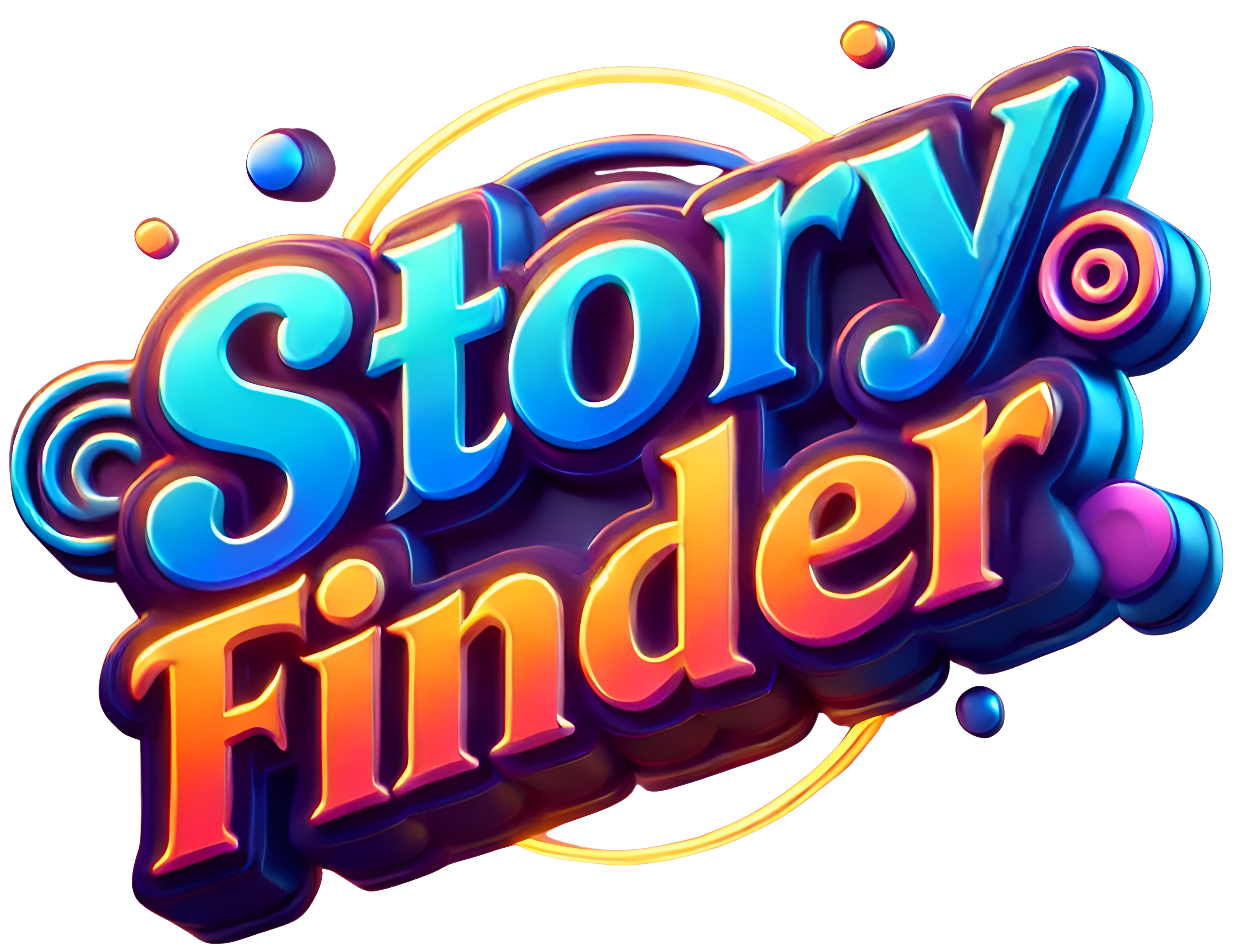An Overview of an IP Address:
An IP address (Internet Protocol address) is a unique numerical label assigned to each device connected to a computer network that uses the Internet Protocol for communication. It has two main functions: it identifies the host (device) and provides the location of the host within the network, allowing data to be routed between devices.
Types of IP Address:
IP addresses come in different types based on their function, usage, and format. These types can be broadly categorized into IPv4 and IPv6 addresses, but within each category, there are several classifications based on their roles in networking.
1. IPv4 Address Types
IPv4 addresses consist of 32 bits and commonly identify devices on a network. People typically write them in four decimal numbers (octets) separated by dots (e.g., 192.168.1.1).
- Public IP Address:
- Assigned by an Internet Service Provider (ISP) and used to identify devices on the internet.
- These addresses are globally unique and routable on the public internet.
- Examples:
8.8.8.8,192.0.2.1.
- Private IP Address:
- Reserved for use within private networks and are not routable on the public internet.
- Devices in private networks (like home or office networks) use private IP addresses to communicate with each other.
- Common private IP address ranges (defined by RFC 1918):
10.0.0.0to10.255.255.255172.16.0.0to172.31.255.255192.168.0.0to192.168.255.255- These addresses are used internally, and routers/nat devices handle the translation between private and public IP addresses (through Network Address Translation, or NAT).
- Loopback IP Address:
- A special address (
127.0.0.1) used to refer to the device itself. It is commonly used for testing and troubleshooting network configurations on the local machine. - Any IP in the range
127.0.0.0to127.255.255.255is considered a loopback address.
- A special address (
- Broadcast IP Address:
- Used to send data packets to all devices within a network (broadcast communication).
- In IPv4, the broadcast address is typically the highest address in a network range (e.g.,
192.168.1.255for the192.168.1.0/24network).
- Multicast IP Address:
- Used to send data to multiple devices, but not to all devices (as in a broadcast).
- IPv4 multicast addresses range from
224.0.0.0to239.255.255.255.
2. IPv6 Address Types
IPv6 is the newer version of the Internet Protocol, which uses 128-bit addresses, allowing a far larger address space than IPv4. They are written in hexadecimal and separated by colons (e.g., 2001:0db8:85a3:0000:0000:8a2e:0370:7334).
- Global Unicast Address (GUA):
- Equivalent to the public IP address in IPv4, a Global Unicast Address is globally unique and routable on the IPv6 internet.
- A typical IPv6 GUA starts with
2000::/3, meaning the first three bits are001.
- Link-Local Address:
- Similar to private IP addresses in IPv4, these are used for communication within a single network segment or local area network (LAN).
- Link-local addresses begin with the prefix
fe80::/10and are not routable beyond the local link. - Example:
fe80::1.
- Multicast Address:
- Used to send data to multiple devices within a group. IPv6 multicast addresses begin with the prefix
ff00::/8. - Example:
ff02::1refers to all nodes on the local network.
- Used to send data to multiple devices within a group. IPv6 multicast addresses begin with the prefix
- Anycast Address:
- Assigned to multiple interfaces, but data sent to an anycast address is routed to the nearest (in terms of routing metrics) interface.
- Used for optimizing routing, particularly in services like DNS.
- Anycast addresses share the same prefix space as unicast addresses but are specially routed.
- Reserved Address:
- Certain IPv6 address ranges are reserved for future use or specific purposes (e.g.,
::/128is reserved for “no address” and::1is reserved for loopback).
- Certain IPv6 address ranges are reserved for future use or specific purposes (e.g.,
3. Special IP Address Ranges (IPv4)
- Private Address Ranges (for internal networks):
10.0.0.0–10.255.255.255172.16.0.0–172.31.255.255192.168.0.0–192.168.255.255
- Loopback Address:
127.0.0.1–127.255.255.255(used for testing) - Link-local Address:
169.254.0.0–169.254.255.255(used when a device cannot obtain an IP address via DHCP) - Broadcast Address: Typically the last address in a subnet (e.g.,
192.168.1.255for the192.168.1.0/24subnet).
Summary of IP Address Types:
| Type | IPv4 Example | IPv6 Example | Description |
|---|---|---|---|
| Public | 192.0.2.1 | 2001:0db8::1 | Routable on the internet. |
| Private | 192.168.1.1 | fc00::1 | Used within local networks. |
| Loopback | 127.0.0.1 | ::1 | Refers to the local device (self). |
| Broadcast | 192.168.1.255 | N/A | Sends to all devices in a subnet. |
| Multicast | 224.0.0.1 | ff02::1 | Sends to multiple devices. |
| Link-Local | 169.254.0.1 | fe80::1 | Used within a local link (no router). |
| Anycast | N/A | 2001:db8::1 | Data sent to the nearest device. |
Understanding the different types of IP addresses is crucial for network managers, who need to ensure devices can communicate effectively and provide proper network configuration.
Public vs. Private IP Addresses:
Public and private IP addresses have different purposes within network structures and play distinct roles in internet and local network connectivity. Here’s an in-depth look at the differences:
1. Definition and Purpose
- Public IP Address:
- Assigned by an Internet Service Provider (ISP) and used for direct communication over the internet.
- Unique across the entire internet, allowing devices with a public IP to be directly accessed globally (e.g., web servers, mail servers).
- Public IP addresses enable two-way communication between devices on the internet and are needed for browsing, hosting services, and direct remote access.
- Private IP Address:
- Used exclusively within local networks (like home, office, or corporate networks) to enable devices to communicate with each other.
- Not unique on the internet and cannot be used for direct communication with external networks.
- Private IP addresses help save the limited public IP space, as many private networks can use the same private IP ranges without conflict, as they are isolated.
2. IP Address Ranges
- Public IP Address Ranges:
- Assigned from a global pool regulated by the Internet Assigned Numbers Authority (IANA) and distributed by regional organizations.
- Examples of public IP ranges are
8.8.8.8,172.217.0.0, etc.
- Private IP Address Ranges (reserved by IANA for local use):
- 1. Class A:
10.0.0.0to10.255.255.255 - 2. Class B:
172.16.0.0to172.31.255.255 - 3. Class C:
192.168.0.0to192.168.255.255 - These ranges are commonly used for home and small business routers, which assign private IPs to connected devices.
- 1. Class A:
3. Security and Accessibility
- Public IP Address:
- Directly accessible from the internet, meaning devices with public IPs can receive unsolicited connections unless restricted by a firewall or router configuration.
- Requires additional security measures, such as firewalls, VPNs, and intrusion detection systems, to protect from unauthorized access and attacks.
- Private IP Address:
- Not directly accessible from the internet, providing an inherent layer of security by isolating these devices within the local network.
- For a private IP device to access the internet, Network Address Translation (NAT) is used, where a router maps private IP addresses to the public IP assigned by the ISP.
4. Network Address Translation (NAT)
- Public IP Address:
- Devices with public IPs don’t need NAT for internet access, as they are already uniquely identifiable.
- Commonly used by servers, hosting platforms, and applications needing direct internet access.
- Private IP Address:
- NAT is essential for devices with private IPs to access the internet. The router translates the device’s private IP to the network’s public IP when sending data to the internet.
- NAT also protects devices by masking their internal IP addresses from external networks, adding an extra layer of security.
5. Use Cases
- Public IP Address:
- Used for servers, websites, and any services or devices that require direct internet access, such as streaming platforms, online gaming servers, or remote desktops.
- Often required for businesses needing external connectivity, such as a web hosting company or online service provider.
- Private IP Address:
- Used for internal devices on a local network, such as computers, smartphones, printers, smart home devices, and IoT devices.
- Ideal for secure, internal communications without consuming a public IP for each device.
6. Scalability and Cost
- Public IP Address:
- Limited in number due to the finite IPv4 address space (around 4.3 billion addresses), making them a valuable resource that may incur additional costs.
- IPv6, with its vastly larger address space, mitigates this scarcity for future scalability.
- Private IP Address:
- Virtually unlimited within each local network, as they can be reused across different private networks without conflict.
- More cost-effective, as ISPs often provide a single public IP for a network, with NAT enabling the use of multiple private IPs internally.
Summary of Key Differences:
| Aspect | Public IP Address | Private IP Address |
|---|---|---|
| Visibility | Accessible from the internet | Not accessible from the internet |
| Uniqueness | Unique globally | Unique only within the local network |
| Assigned by | ISP or IANA | Router or network admin |
| Typical Use | Web servers, hosting, remote access | Local devices, internal communication |
| Security Requirements | Requires firewall and other protection | Protected inherently by network isolation |
| NAT Requirement | Not required | Required for internet access |
| Address Ranges | Varies, depends on ISP | 10.x.x.x, 172.16.x.x–172.31.x.x, 192.168.x.x |
In summary, public IP addresses are crucial for devices needing direct internet access, while private IP addresses are ideal for internal network communications, allowing for secure, cost-effective, and efficient device management within a local network.
Static vs. Dynamic IP Addresses:
Static and dynamic IP addresses refer to how IP addresses are assigned to devices on a network. They differ in permanence, configuration, usage, and management. Here’s a breakdown of the differences:
1. Definition and Configuration
- Static IP Address:
- An IP address that is manually assigned to a device and does not change over time.
- Remains constant unless changed by a network administrator, making it a “fixed” address.
- Configured manually by specifying an address on the device or in the router/network settings.
- Dynamic IP Address:
- An IP address that is automatically assigned to a device by a Dynamic Host Configuration Protocol (DHCP) server, typically a router or ISP.
- Changes periodically, especially when a device reconnects to the network, or after a set time known as the “lease period.”
- No manual configuration is required; the DHCP server automatically handles the assignment.
2. Purpose and Use Cases
- Static IP Address:
- Commonly used for devices that need to be easily accessible and maintain a consistent address, such as servers, printers, web hosting, VoIP, and email servers.
- Ideal for applications where a device’s address should not change, such as remote access, VPNs, or services needing a consistent address for reliable connections.
- Dynamic IP Address:
- Suitable for general use on client devices that don’t require a fixed address, such as laptops, smartphones, and desktop computers.
- Widely used in home networks and by ISPs to provide internet access to residential and mobile users.
- It automatically manages most common tasks for everyday internet users and is more cost-effective.
3. Advantages and Disadvantages
- Static IP Address:
- Advantages:
- Reliable and consistent address, ideal for services that need a constant address.
- Better for hosting and services where accessibility from a specific address is essential.
- Easier to configure firewall rules, remote access, and device-specific permissions.
- Disadvantages:
- Requires manual configuration, which can be time-consuming for large networks.
- More expensive, as ISPs may charge extra for providing a static IP.
- Higher risk of being targeted by malicious actors since the address is publicly visible and does not change.
- Dynamic IP Address:
- Advantages:
- Easy and automated setup; DHCP manages addresses without user intervention.
- Cost-effective, as ISPs typically include dynamic IPs in standard residential plans.
- Provides an additional layer of security by changing the IP periodically, making it harder to target a specific device over time.
- Disadvantages:
- Less reliable for hosting services that require a constant address (though Dynamic DNS can partially address this).
- Not suitable for applications needing stable, predictable access (e.g., remote access, hosting).
4. Security Implications
- Static IP Address:
- Since the IP doesn’t change, it may be more vulnerable to attacks, as malicious actors can repeatedly target the same address.
- Organizations using static IPs often need additional security measures like firewalls and intrusion detection to mitigate risks.
- Dynamic IP Address:
- Offers an added layer of security by frequently changing the address, making it less predictable.
- Reduces the likelihood of sustained attacks on the same address, as the IP changes periodically.
5. Reliability and Stability
- Static IP Address:
- Offers higher reliability and stability for devices that need a constant connection, as the IP address does not change.
- Reduces potential connection issues for applications requiring a fixed IP, such as gaming servers, business applications, and email hosting.
- Dynamic IP Address:
- Suitable for devices that don’t require constant connections, though addresses can change if a device disconnects or the DHCP lease expires.
- DHCP lease renewals can cause a brief interruption, though this is usually negligible for general internet use.
6. Cost Considerations
- Static IP Address:
- Often comes at a premium cost, as ISPs may charge additional fees for a fixed IP address, especially in residential plans.
- More commonly used in business and enterprise settings, where consistent access justifies the cost.
- Dynamic IP Address:
- Generally included in standard residential and mobile internet plans without additional costs.
- Cost-effective for most home and mobile users, as well as small businesses that do not require fixed IP addresses.
Summary of Key Differences:
| Aspect | Static IP Address | Dynamic IP Address |
|---|---|---|
| Assignment | Manually assigned and fixed | Assigned automatically and can change |
| Usage | Servers, remote access, hosting | General devices (e.g., phones, laptops) |
| Configuration | Manual, requires setup by admin | Automated by DHCP, minimal setup |
| Reliability | High, does not change | Variable, address can change |
| Cost | Typically higher, may incur extra fees | Generally included in standard plans |
| Security | More vulnerable to targeting | Changes periodically, offers more privacy |
| Common Use Cases | Hosting websites, VPNs, gaming servers | Residential internet, mobile devices |
In summary, static IP addresses are ideal for scenarios where a device or service needs a permanent, stable address, while dynamic IP addresses are more flexible, automated, and cost-effective for everyday network and internet access.
Security & Privacy of IP Addresses
The security and privacy of IP addresses are essential in networking and online communications, as IP addresses reveal a device’s identity on a network and, in many cases, approximate location. Managing IP security and privacy involves various practices and technologies that aim to protect users and devices from cyber threats, unauthorized access, and privacy breaches.
1. Privacy Risks Associated with IP Addresses
- Location Tracking:
- An IP address can reveal an approximate geographical location, often to the city level. This information may be used to personalize services but can also compromise user privacy.
- Organizations, websites, and malicious actors may use IP-based location tracking to build profiles on users or monitor their activities.
- Data Collection and Profiling:
- Advertisers and websites can use IP addresses to track browsing habits and collect data about a user’s online activity, enabling targeted advertising and profiling.
- Some data brokers aggregate this data to create detailed profiles that are often sold or used for commercial gain.
- Identity Correlation:
- IP addresses can be linked to individuals or households by ISPs and some websites, particularly if combined with other identifiable information (like cookies or account data). This can be used to identify and track specific users.
- Exposing Network Information:
- In some cases, an IP address can reveal details about the network setup, such as the ISP, the type of network (home, corporate, etc.), and even the operating system or devices used on the network. This can be used to identify potential vulnerabilities.
2. Security Risks Associated with IP Addresses
- DDoS (Distributed Denial of Service) Attacks:
- Attackers can use an IP address to launch DDoS attacks, overwhelming the targeted device or network with traffic and rendering it unusable.
- DDoS attacks are common against gaming servers, corporate websites, and individual users, particularly streamers and online personalities.
- Port Scanning and Vulnerability Exploitation:
- Hackers can use an IP address to perform port scanning, searching for open or vulnerable ports on a device. Open ports may expose services and applications that can be exploited.
- Once vulnerabilities are identified, attackers may attempt to gain unauthorized access to the device or network, compromising data and security.
- Brute Force and Credential Attacks:
- IP addresses are sometimes targeted for brute force attacks, where attackers try multiple passwords to access an exposed service (e.g., a remote desktop).
- This type of attack is common for public IPs associated with services like remote desktop protocols, FTP servers, and admin dashboards.
- Phishing and Social Engineering:
- Knowing a device’s or organization’s IP address can enable attackers to launch phishing and social engineering campaigns tailored to that location, network, or ISP.
- For example, a phisher might spoof a message to look like it’s from the user’s ISP or a local service provider to deceive the target more convincingly.
3. Security and Privacy Protection Measures for IP Addresses
- Network Firewalls:
- Firewalls monitor and control incoming and outgoing traffic based on predefined security rules, blocking unauthorized access to devices and networks.
- They can prevent external devices from connecting to or scanning a network via the IP address.
- Virtual Private Network (VPN):
- A VPN masks the user’s real IP address by routing their connection through a remote server, which provides the user with a new IP address in the VPN server’s location.
- VPNs protect user privacy by hiding their true IP address from websites and trackers and encrypting traffic to secure data from interception.
- NAT (Network Address Translation):
- NAT, typically provided by routers, translates private IP addresses within a local network to a single public IP. This makes it more difficult for external threats to identify and target specific devices within a network.
- NAT also restricts direct access to internal devices, enhancing network security.
- Proxy Servers:
- Proxy servers act as intermediaries between a user’s device and the internet, masking the user’s IP address and improving privacy.
- They can provide some security against IP-based tracking and location disclosure, though they don’t encrypt data like VPNs do.
- IP Filtering and Blacklisting:
- Organizations can filter or block known malicious IP addresses to prevent unauthorized access or attacks from certain regions or sources.
- Users can employ IP blocking tools to block unwanted connections or tracking attempts.
- Dynamic IP Assignment:
- ISPs often use dynamic IPs, which change periodically, making it harder for hackers to target specific users or track long-term behavior based on an IP address.
- Dynamic IPs provide an extra layer of security as they reduce the time attackers have to focus on a single address.
- Using IPv6 Privacy Extensions:
- In IPv6, privacy extensions periodically generate new addresses for a device, enhancing privacy by making it difficult to track the same device over time.
- IPv6 addresses contain unique identifiers, but privacy extensions randomize these identifiers, limiting tracking.
- Restricting Open Ports and Configuring Port Forwarding:
- Limiting open ports and setting strict port-forwarding rules on routers can prevent unauthorized access via vulnerable ports.
- Minimizing exposed services (such as SSH or remote desktops) is crucial for preventing external attacks on specific IPs.
4. Best Practices for IP Security and Privacy
- Enable Encryption on Sensitive Communications:
- Use HTTPS for browsing, encrypt email with TLS, and use VPNs or encrypted messaging apps to secure communication and prevent eavesdropping.
- Educate Users on Phishing Risks:
- Awareness of phishing and social engineering tactics is essential, as these can bypass technical defenses. Be cautious about unsolicited requests and emails, even those appearing to come from known sources.
- Regularly Update Firewalls and Security Software:
- Keep firewalls, antivirus, and security protocols updated to protect against new threats and vulnerabilities.
- Utilize Private Browsing and Browser Privacy Settings:
- Enabling browser privacy settings can limit tracking cookies and minimize location-based tracking, further protecting IP-related data.
Summary of Security & Privacy Strategies for IP Addresses
| Risk | Protection Strategy | Description |
|---|---|---|
| Location Tracking | Use VPNs, proxies | Mask real IP and location. |
| Data Collection and Profiling | Use VPN, private browsing | Limits tracking and personalized data collection. |
| DDoS Attacks | Use firewalls, DDoS protection services | Filters malicious traffic and absorbs DDoS attacks. |
| Port Scanning | Close unused ports, use firewalls, NAT | Limits entry points and blocks unauthorized access attempts. |
| Brute Force Attacks | Use strong passwords, enable 2FA | Increases resistance to unauthorized login attempts. |
| Phishing and Social Engineering | Educate users, implement email filtering | Helps users recognize and avoid phishing attempts. |
| Identity Correlation | Use VPN, avoid revealing IP-related information | Reduces linking of IP addresses to specific individuals. |
By implementing these measures, individuals and organizations can greatly enhance the security and privacy of their IP addresses, minimizing exposure to cyber threats and safeguarding personal information from unauthorized access and tracking.
Applications
IP addresses play a crucial role in enabling internet and network connectivity, serving a wide range of applications. Here are some of the primary applications of IP addresses across various fields:
1. Internet Communication and Browsing
- Web Browsing:
- When you browse the web, your device’s IP address is used to send and receive data from websites. The IP address identifies your device on the network, allowing it to receive the correct information.
- Content Delivery and Personalization:
- Websites use IP addresses to tailor content based on location, such as showing region-specific content, local currencies, or language options. News sites, streaming platforms, and e-commerce websites often utilize IP-based personalization.
2. Network and Device Identification
- Identifying Devices on a Network:
- Each device in a network, whether a computer, smartphone, or IoT device, is assigned a unique IP address, allowing it to communicate with other devices and systems within the network.
- Internal Communication (Intranets):
- In businesses and organizations, private IP addresses are used to enable devices within a local network to communicate with each other, share resources, and access shared files and applications.
3. Remote Access and Control
- VPNs (Virtual Private Networks):
- IP addresses enable VPNs to create secure, private connections over the internet by masking a user’s IP and providing a remote IP address from another location. This is commonly used to protect privacy, access region-restricted content, and secure data.
- Remote Desktop Access:
- Businesses and users employ remote desktop software to connect to devices over the internet using IP addresses. This allows for accessing files, troubleshooting, and controlling remote computers from another location.
4. Geolocation and Location-Based Services
- IP Geolocation:
- IP addresses can reveal approximate geographic locations, enabling services like targeted advertising, content localization, and traffic management.
- Content Restrictions and Access Control:
- Streaming services, news sites, and online platforms may use IP-based geolocation to restrict or grant access to content based on a user’s location, implementing country-specific content libraries or blocking access due to legal regulations.
5. Network Security and Access Control
- Firewall and Network Security:
- IP addresses are used in firewalls and network security systems to allow or block access to networks. Rules can be configured based on IP ranges to protect against unauthorized access and manage inbound and outbound traffic.
- Authentication and Access Management:
- IP addresses are often used as an additional layer in access control. Organizations may restrict access to their systems, data, or websites to specific IP addresses (such as only allowing access from certain offices or VPNs).
6. Hosting and Domain Services
- Web Hosting and Servers:
- IP addresses are used to host and serve websites, applications, and email servers. A website’s domain name is mapped to an IP address using DNS (Domain Name System), enabling users to access the website without needing to know its IP.
- Domain Name System (DNS):
- DNS translates domain names (e.g., www.example.com) into IP addresses that computers use to locate and connect to each other on the internet. This is essential for web browsing and email routing.
7. IoT (Internet of Things) Applications
- Device Communication:
- IoT devices, such as smart home devices, rely on IP addresses to communicate within local networks and with cloud servers. Each device, like a smart thermostat or security camera, has an IP address for sending and receiving data.
- Remote Monitoring and Control:
- IP addresses enable users to remotely monitor and control IoT devices through apps, such as checking a security camera feed, adjusting a thermostat, or managing smart home appliances from anywhere.
8. Video Conferencing and Voice over IP (VoIP)
- VoIP Services:
- Voice over IP applications, like Zoom, Skype, and Microsoft Teams, use IP addresses to facilitate voice and video calls over the internet. Each participant’s IP address enables the exchange of data for clear audio and video quality.
- Real-Time Communication:
- In video calls and online gaming, IP addresses allow devices to establish a peer-to-peer connection, providing smooth, real-time communication and reducing latency.
9. Data Collection and Analytics
- Website Analytics:
- Web servers use IP addresses to track visitors, helping with website traffic analysis, user behavior monitoring, and identifying unique and returning users.
- Advertising and Targeting:
- Marketers use IP addresses to tailor advertisements to specific regions, gather demographic insights, and deliver location-specific ads, which increases ad relevance and engagement.
10. Law Enforcement and Cybersecurity
- Cybersecurity Threat Tracking:
- IP addresses are essential for tracking and identifying malicious activity, including DDoS attacks, phishing attempts, and hacking. Security systems use IP addresses to monitor and trace suspicious behavior.
- Forensic Investigations:
- Law enforcement agencies use IP addresses in forensic investigations to trace illegal activities online, track cybercrimes, and identify sources of attacks. They can often locate the ISP or region associated with the IP, aiding investigations.
11. Content Delivery Networks (CDNs)
- Optimizing Content Delivery:
- CDNs use IP addresses to deliver content from servers geographically close to users, reducing latency and improving website performance. CDNs cache content at multiple locations worldwide and use IPs to route users to the nearest server.
12. Load Balancing in Networks
- Traffic Distribution:
- Load balancers use IP addresses to distribute incoming traffic across multiple servers. This ensures high availability and performance by balancing the load evenly and rerouting traffic if a server becomes unavailable.
13. Gaming and Entertainment
- Online Gaming:
- Online games use IP addresses to connect players, set up multiplayer sessions, and manage gaming traffic. Players’ IPs are essential for connecting to game servers, joining matches, and enabling chat.
- Content Restrictions and Anti-Cheating:
- Some gaming platforms restrict access based on IP addresses, enforcing region-specific access or using IP-based tracking to identify cheating or unauthorized access.
Summary of Key IP Address Applications
| Application Area | Purpose |
|---|---|
| Internet Browsing | Enables website access and data exchange |
| Device Identification | Unique address for communication within a network |
| Remote Access | Facilitates VPNs, remote desktop, and device control |
| Geolocation | Provides approximate location for personalization and restrictions |
| Network Security | Used in firewalls, access control, and authentication |
| Hosting and DNS | Maps domains to servers for website access |
| IoT Applications | Connects smart devices and allows remote management |
| VoIP and Video Conferencing | Allows real-time audio and video communication over the internet |
| Data Analytics | Tracks website visitors and supports targeted advertising |
| Law Enforcement | Assists in cyber investigations and tracking threats |
| CDN and Load Balancing | Enhances content delivery and traffic distribution |
| Gaming and Entertainment | Connects players, manages traffic, and enforces region access |
IP addresses are indispensable in both personal and enterprise environments, enabling a range of applications from basic connectivity and online communication to sophisticated data analytics and cybersecurity practices.
Here’s a explanation of IP addresses, how they function, and more specific details on finding and securing them:
1. How this Function
Every device connected to the internet (computers, smartphones, printers, etc.) is assigned a unique IP address, either temporarily (dynamic) or permanently (static). These addresses enable devices to communicate with each other by routing data across networks.
- Routing Data: When you send a request to a website, your IP address is included in the data packet. This packet travels across various networks to the web server hosting the website. The server then uses your address to send the requested data back to your device.
- Address Translation: On most local networks, devices use private IP addresses. To communicate with the internet, a NAT (Network Address Translation) device, usually a router, translates your private IP address into a public IP address. This process allows multiple devices to share one public IP address while maintaining unique private IP addresses within the local network.
2. Finding Your IP Address
- Public IP Address:
- This is the IP address that your internet service provider (ISP) assigns to your router. To find your public IP:
- Search “What is my IP” on Google, and it will display your public IP.
- You can also log into your router’s web interface to see it.
- This is the IP address that your internet service provider (ISP) assigns to your router. To find your public IP:
- Private IP Address:
- This is the address assigned to your device within your local network (home or office). To find your private IP:
- Windows: Open the Command Prompt and type
ipconfig, then look for the “IPv4 Address.” - Mac: Go to
System Preferences > Network > Advanced > TCP/IP. - Linux: Open the terminal and type
hostname -I.
- Windows: Open the Command Prompt and type
- This is the address assigned to your device within your local network (home or office). To find your private IP:
3. IP Address in Different Network Configurations
- Home Networks: In a typical home network, all devices (laptops, smartphones, smart TVs, etc.) connect to a router, which assigns private IP addresses to each device. The router itself is assigned a public IP address by your ISP.
- Business Networks: Larger networks use more sophisticated setups with multiple routers, switches, and potentially static IP addresses for servers. Businesses may also use private VLANs (Virtual Local Area Networks) to separate network traffic.
4. Changing Your IP Address
- Private IP Address: You can change your private IP address by accessing your router’s settings and manually assigning IP addresses within a specific range, or by using static IP addresses within your home network.
- Public IP Address: Typically, you cannot change your public IP address without contacting your ISP unless you reboot your router, which may result in a new dynamic IP. To have a permanent change, you’d need to request a static IP from your ISP.
𝕋𝕙𝕒𝕟𝕜 𝕐𝕠𝕦 𝔽𝕠𝕣 𝕍𝕚𝕤𝕚𝕥𝕚𝕟𝕘 𝕆𝕦𝕣 𝕎𝕖𝕓𝕤𝕚𝕥𝕖𝕤 🙂